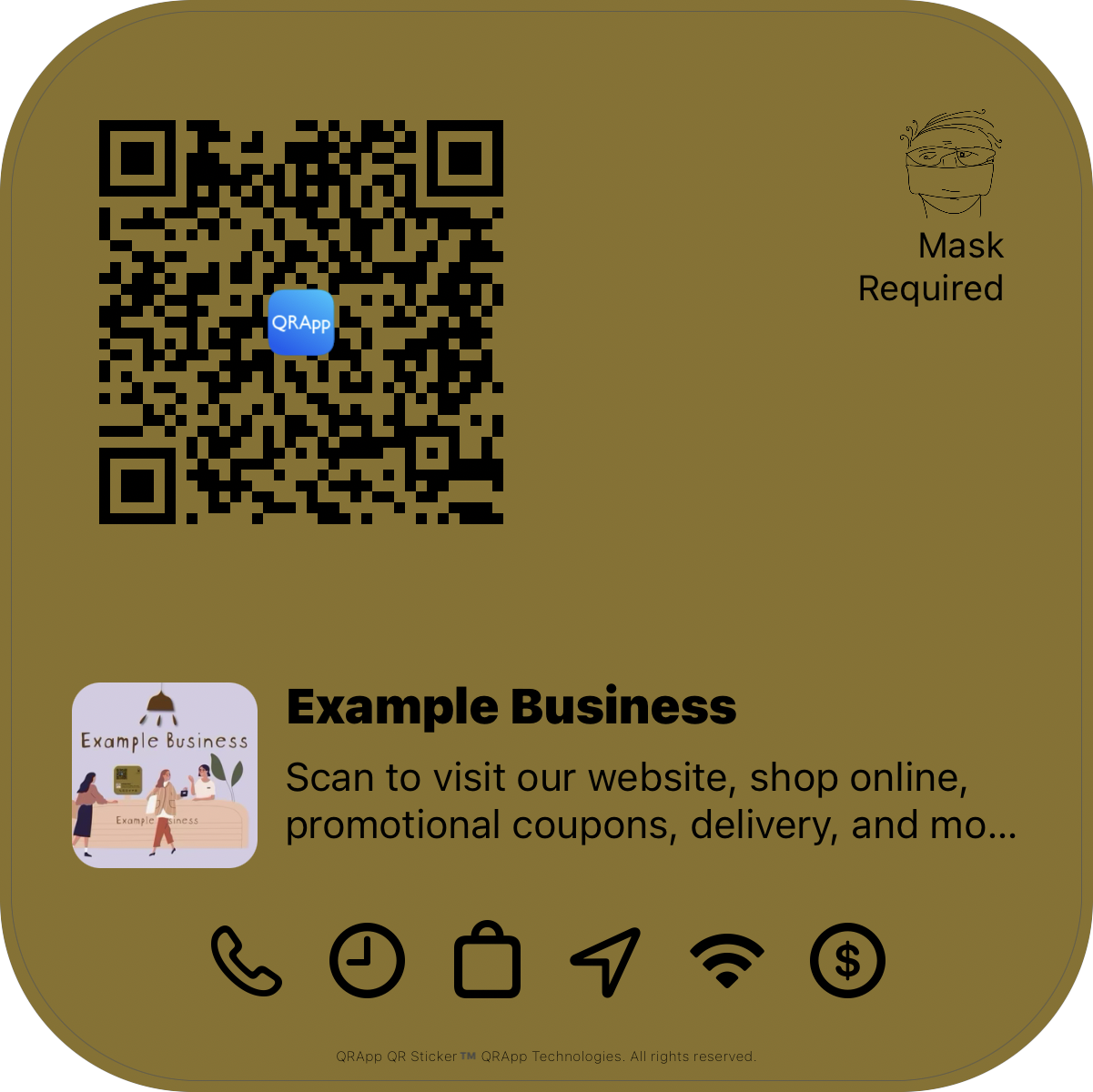How to create a QR (Quick Response) code for your website (make your own ready to use qr-code under one minute. It's totally free)
Step by step guide for generating a free QR sticker and QR code for your website with QRApp.
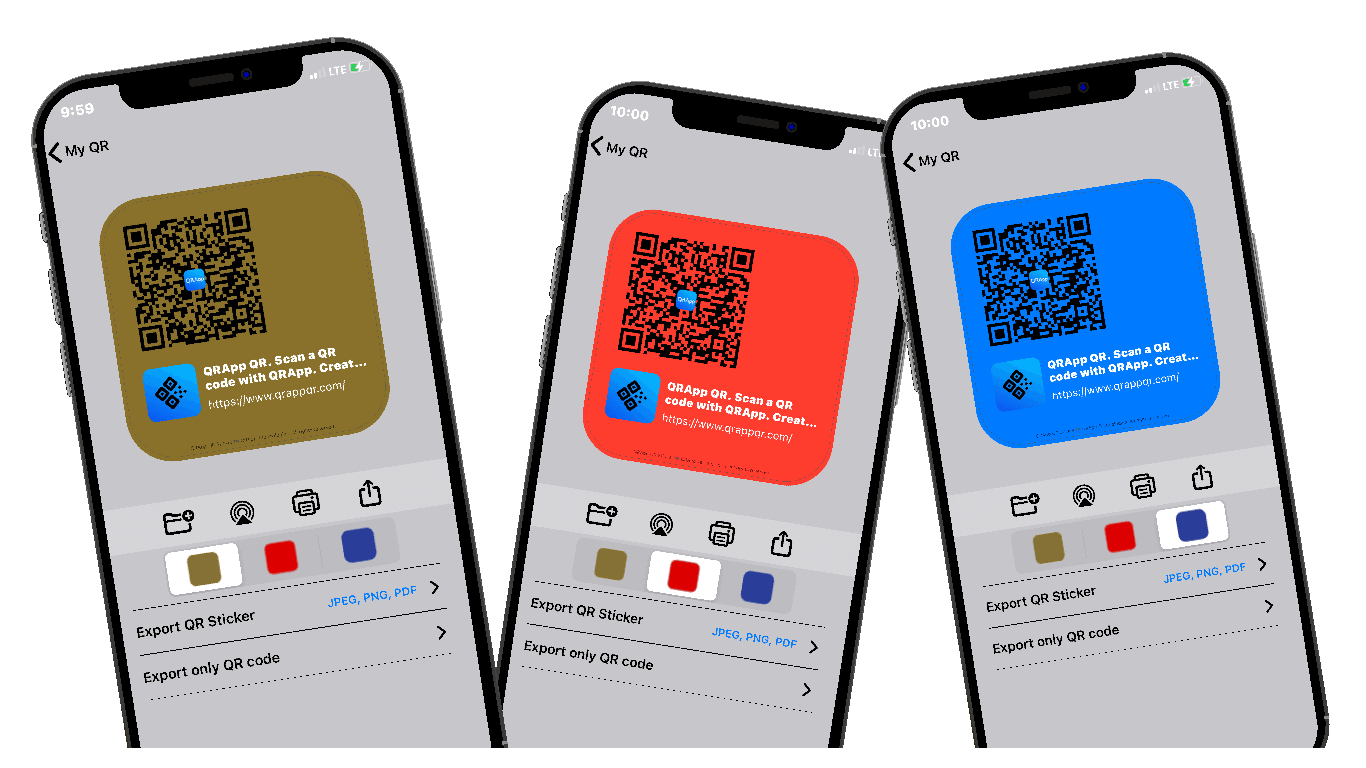
Step 1
Download the QRApp
To follow along, Download the QRApp by tapping the Download button bellow or scan the code with your smart phone device camera. (If you do not have the app).
Step 2
Select the 'More' tab, then select 'Create QR'
Now, open your QRApp. Select the 'More' tab, then select 'Create QR'. You will see a list of different types of QR codes available through QRApp. For website select the 'Website QR' option. If you want to create a integrated QR code for your business, select 'Business QR', or for your social media page qr-code select 'Social Media QR' etc. For this tutorial, we will select 'Website QR'. We will create a qr-code for the website https://www.qrappqr.com as an example. You will type what ever website qr-code you like to create.
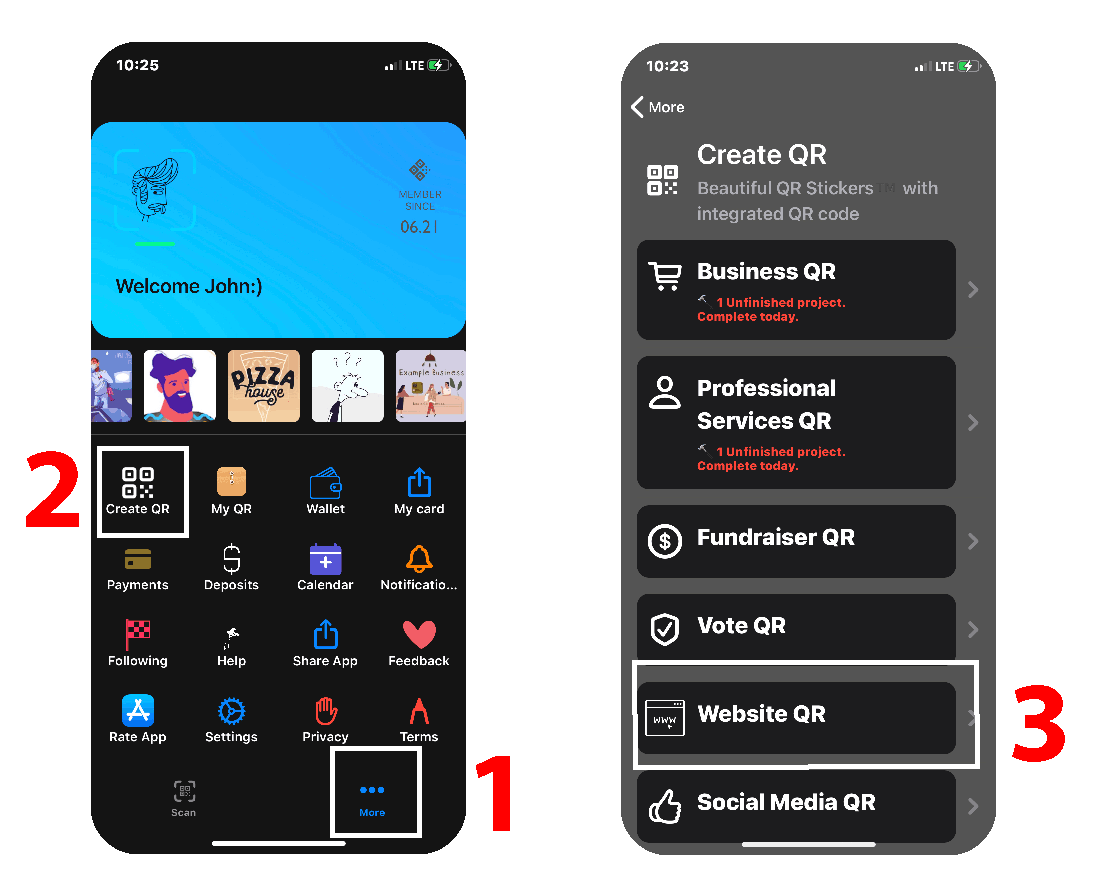
Step 3
Type your website address or search
In this screen type your website address in the text field, or, you may search it. Then press the 'Next' button. In this example we type https://wwww.qrappqr.com. When we press the next button, the 'Verify' screen will appear and QRApp will load that website. This accuracy check is to make sure that the qr-code you will be creating is error free. When the desired page appears on the screen, tap 'Next'. You may navigate deep within your website to create a qr-code for that particular page.
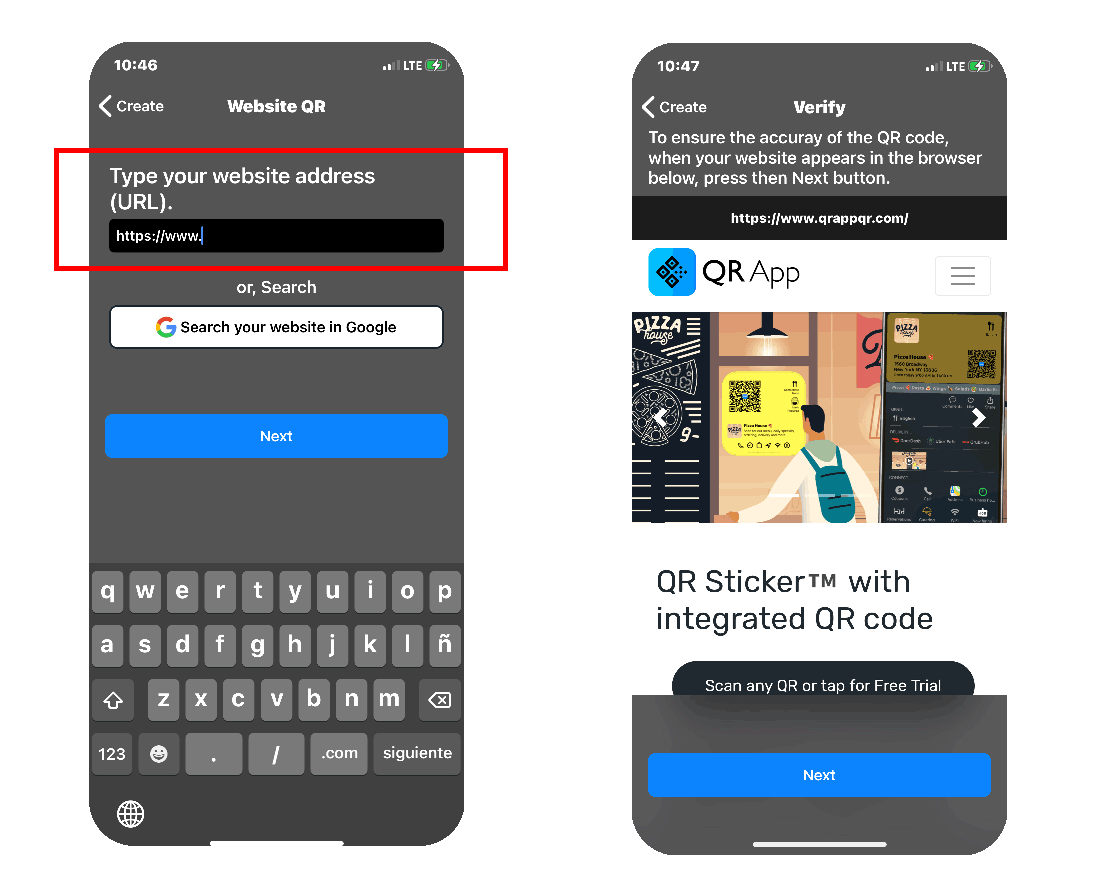
Step 4
Add your brand logo, website icon, or other image to identify your qr-code.
Adding a brand logo picture, or icon to identify your qr code visually can make your qr-code more human friendly. QR-code is machine readable and we humans can not read this code. QRApp solves this human barrier by integrating a pictorial element and text along with the qr-code in a QR sticker, making it more human accessible. QRApp also provides you with a mean to only get the qr-code (if needed). We will discuss this option later, after we activate the qr-code. If you wish to change the selection icon, tap the icon, then an action sheet will appear as shown in the second screen, select an option to change your qr-logo
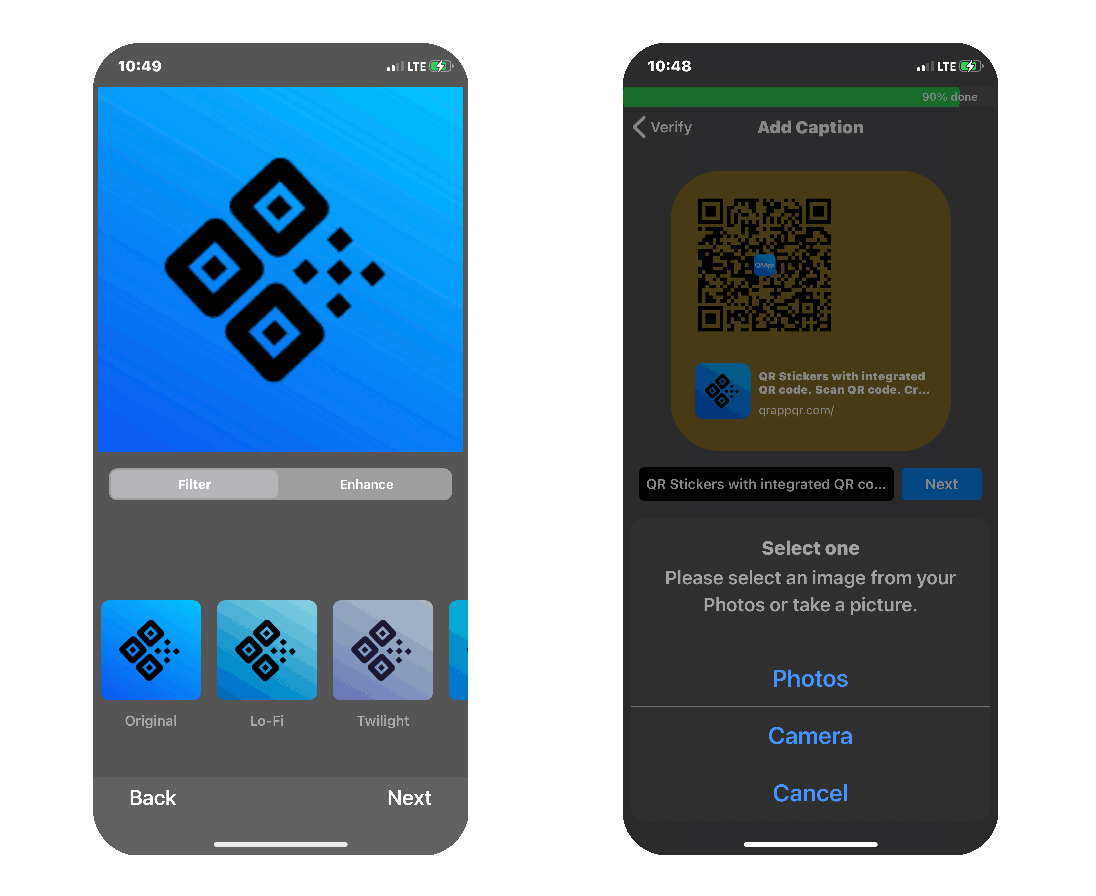
Step 5
Add a caption, a call to action
To change the default caption, press the text field as shown within the red rectangle. A keyboard will appear. Type in your new caption (call to action).
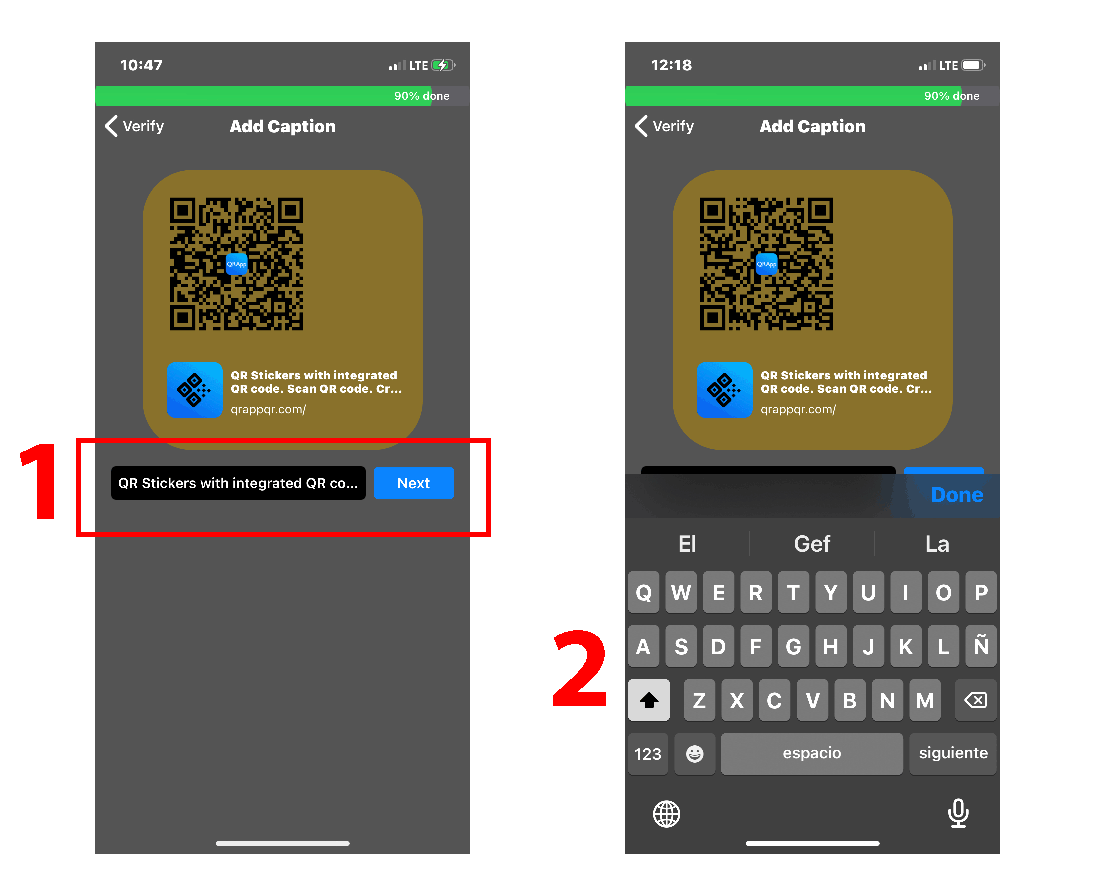
Step 6
Activate your qr-code
If you are satisfied with all the information, tap the 'Activate button'. If you wish to make changes, use the top left navigation button to go back to the prior screens and make the necessary updates.
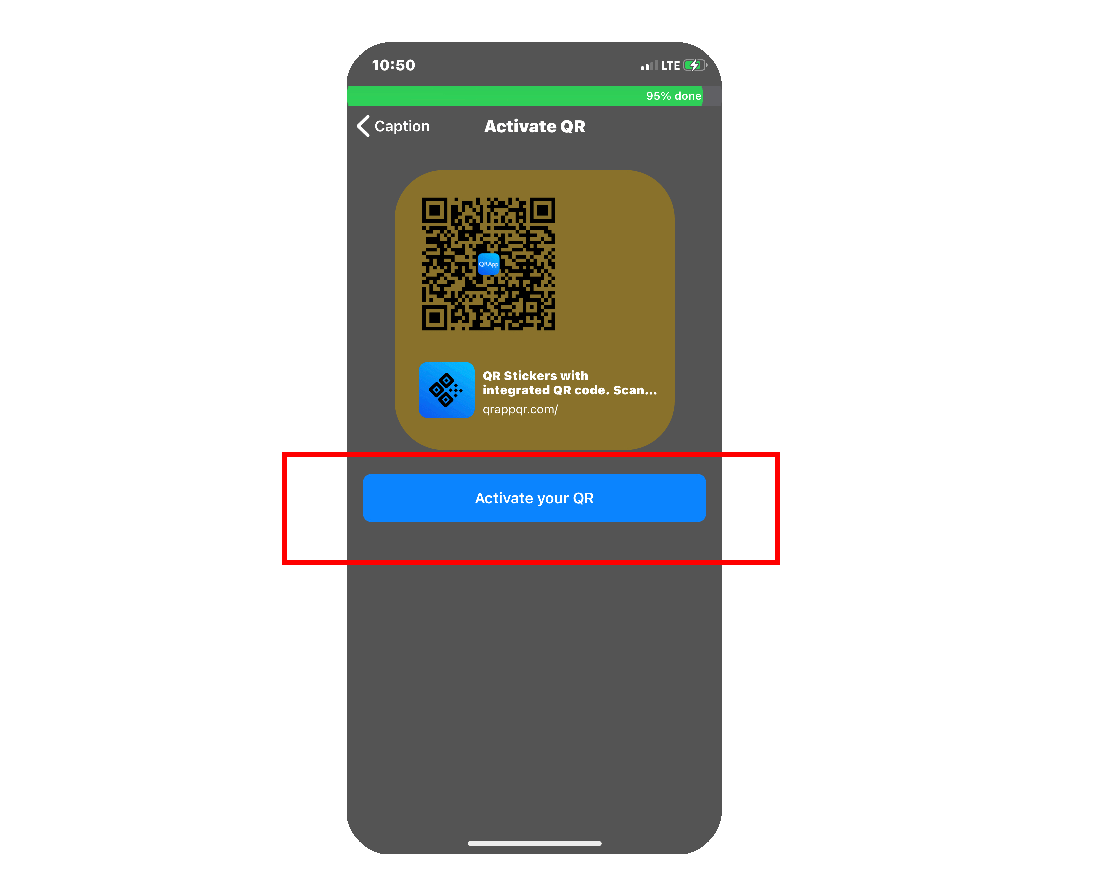
Step 7
After activation: Locating your qr-code within QRApp
After your qr-code successfully activates, its ready to use. QRApp makes it easy for you to make as many qr-codes as you like, and a quick way to find all your codes. After a successful qr-code activation, QRApp will automatically guide you to your qr-code dashboard. You can find the qr-codes you create, under the 'My QR' screen available in the 'More tab'. For you convenience and fast access to the codes you create, a small thumbnail of the qr-code icon also appears in the 'More tab'. Selecting this, will take you to the QR-code dashboard. You use this dashboard to print and share your code, customize your QR sticker, and other important activities to make your qr-code campaign a great success! The QR-code dashboard is discussed in the next step.
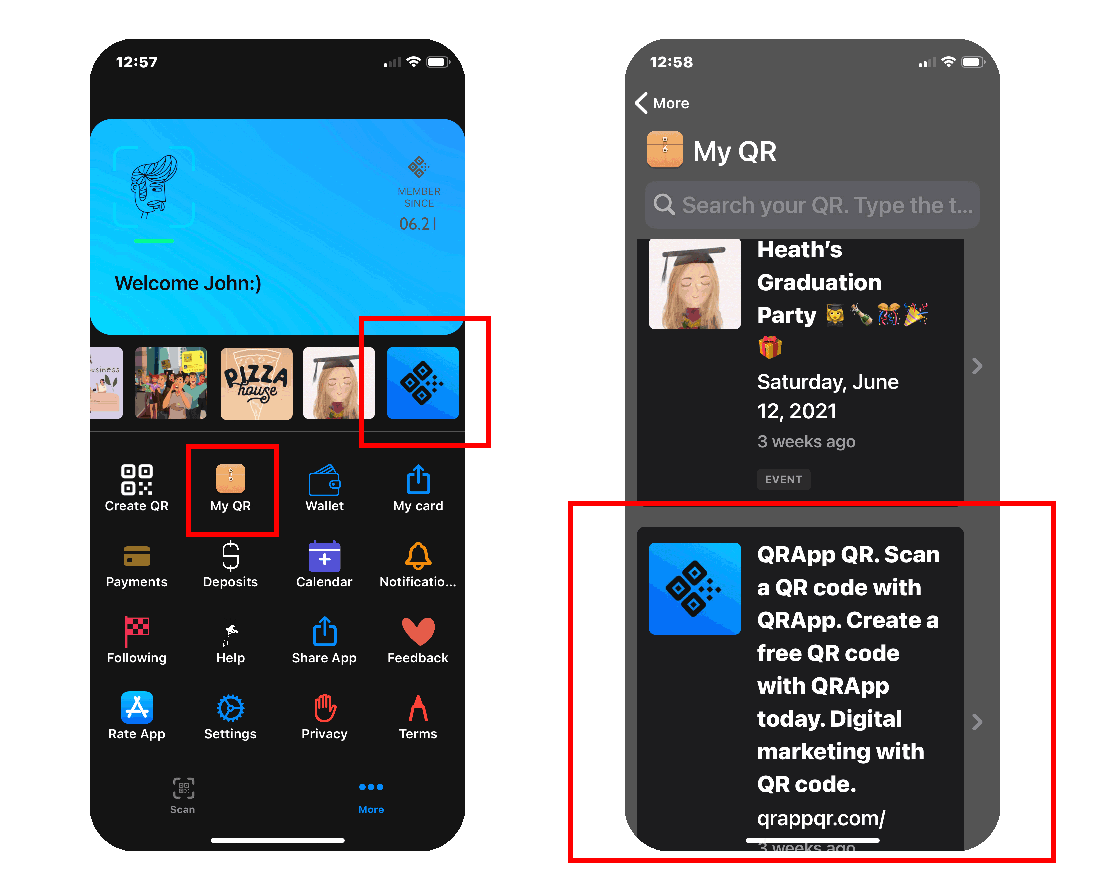
Step 8
Print or share your QR code: Your qr-code Dashboard
Tap your qr-code icon in the 'My QR' or the thumbnail in the 'More' tab. This will present you the dashboard for your qr-code. Press the 'Launch' to share your qr-code with many people via text or email at once. Tap the 'QR Sticker' to print your QR sticker or just the qr-code. Here you can also customize the color or the sticker. Tapping the 'Website' button will open the website linked to your qr-code. The 'Performance' button shows you, how many people has downloaded your qr code via scanning or link sharing. Performance is discussed in the next step 10.
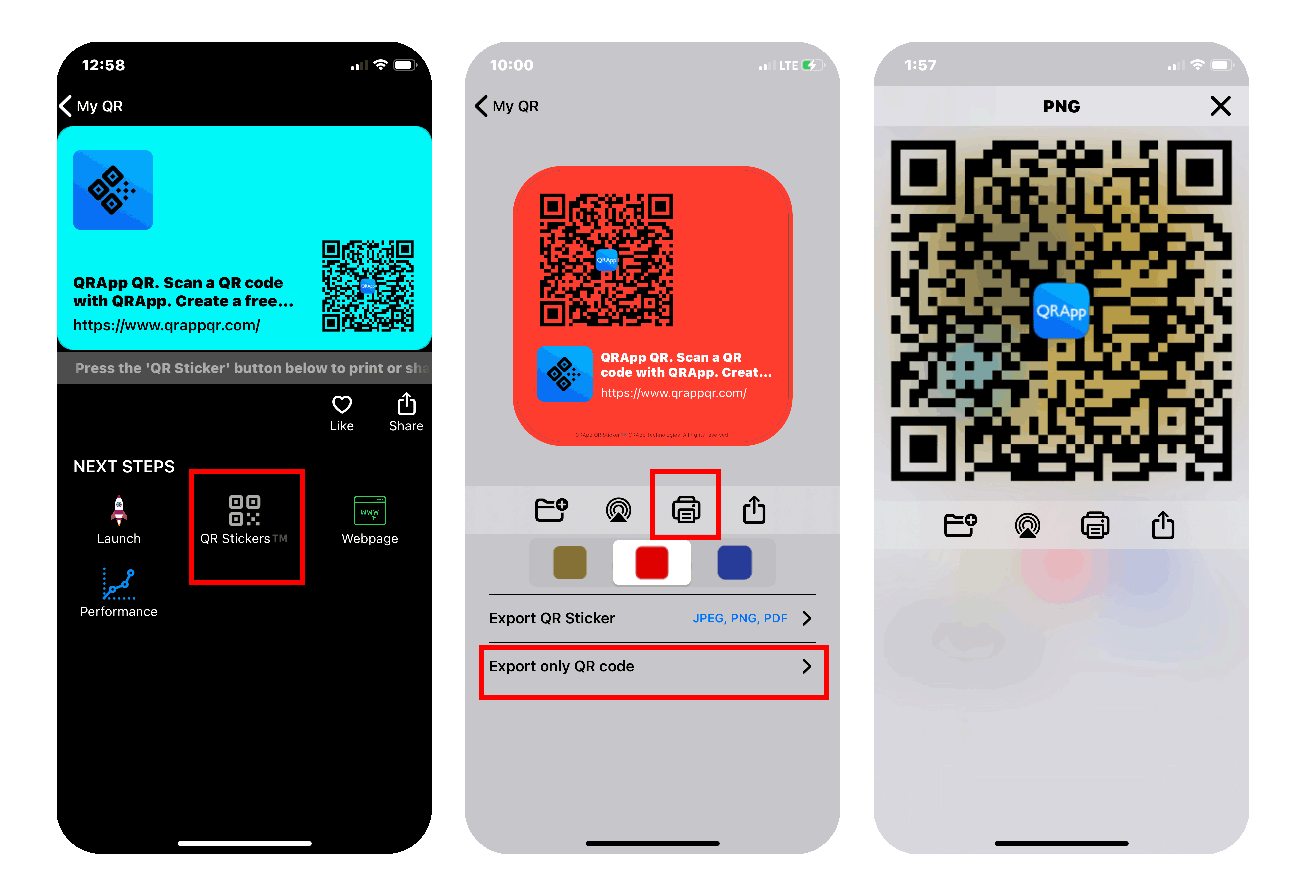
Step 9
Share your QR code:
In your qr-code dashboard, tap the share button to share your qr-card. If you tap the 'QR Sticker' button, you will also see a share button. Tapping the export qr button gives you the option to export and share your code in PDF, PNG, and JPEG format.
Step 10
Performance of your qr-code
In your qr-code dashboard, tap the 'Performance' button. This will take you to the performance dashboard, where you can see the various metrics of your qr-code in numerical and graphical formats, and segmented into daily, weekly and monthly data. Select 'QR code' to see the total number of downloads of your code (both scan and link share), then toggle into 'Views' to see your webpage view via QRApp. Selecting "Referrals" shows you how many times users who scanned your website qr-code shared it with others. (Note: QRApp can only provide user interaction of tapping the share button. Only numerical data is available, without any identifying information. These feature provides free trail then an in app purchase is necessary. One month and 3 months of performance data access need to be purchased after your data access trial period.)
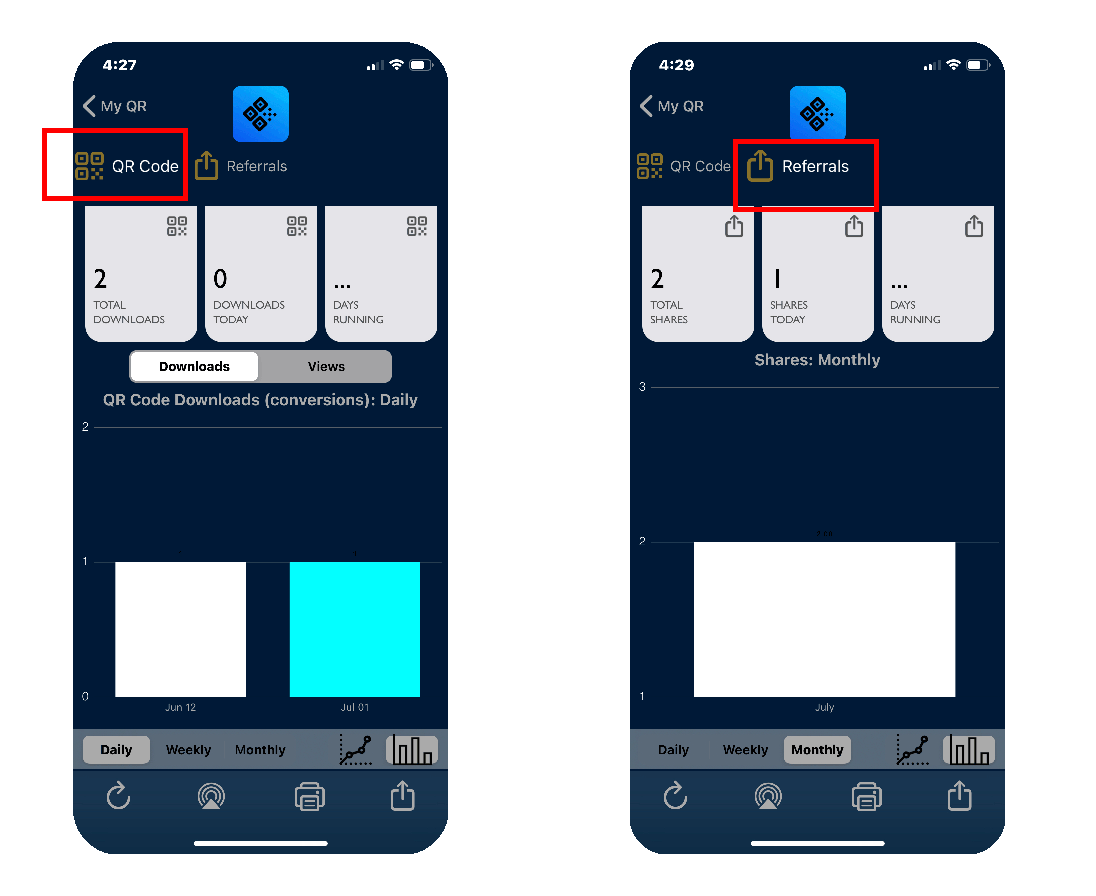
12 reasons why you should use QRApp to create your website qr-code
Totally Free
Creating a qr-code for your website is totally free. No Ads either.
Never expires
Your QRApp website qr-code never expires
QR Stickers and QR code
You get both a plain qr-code and customizable and free QR Sticker.
Dashboard
A easy to use Dashboard to manage your website qr-code.
Launch
Built in utility in the Dashboard allows you to share (text or email) your new qr-code to multiple recipients at once.
Rich link share
When your share your QRApp website qr-code, QRApp generates a rich link share with a image of your website qr-card. This may increase the likelihood that the recipient will tap to open it.
Print your QR Sticker and qr-code with the touch of a button. QRApp formats the print area, so the sticker or the code would fit nicely in the center.
PNG, JPEG, and PDF format
You can export your code in multiple format. PNG and PDF allows a transparent background with nice rounded corners.
Air Drop
You can air drop your qr-code, or QR Sticker to another ios device or a Mac.
Call to action
Add a call to action to your QR sticker, to motivate others to scan your code.
QR icon
QR icon helps humans identify your qr-code easily.
Performance data
If can get performance data of downloads, scan, views, and share. This data can be used in an offline marketing campaign to measure campaign success etc, proof of off-line conversion, etc.
Next Step
Create a QR code for your business
With QRApp Business QR, you can link your business phone, email, address, business hours, website, social media sites with a single QR code. Create your business QR, then print and display your Business QR stickers where customers can see and scan. You can promote your business using QRApp video Ads, and coupons with in QRApp. Measure and track how well your QRApp business QR code is performing with built in performance data.